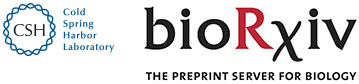News & Notes > Commenting on preprints
Commenting on preprints
bioRxiv | 2022-03-21
Why comment?
At bioRxiv we support the rapid sharing of science by enabling researchers to make their findings immediately available to the scientific community. The dedicated bioRxiv comment section allows readers to respond publicly with feedback or queries about manuscripts.Comments allow anyone interested in a particular preprint to pose questions and share constructive criticism and/or resources with both the authors and the rest of the community, which can help improve the manuscript. Comments can take a variety of forms as long as they are relevant to the preprint. For example, a comment can contain additional references, questions or clarifications on methods, requests for additional information to the authors, or even full peer reviews.
Authors are free to engage with readers in the comment section, addressing any issues raised or clarifying the content of their preprint. Additionally, shifting private communications (traditionally done by email) to the public comment forum may benefit the community at large. Authors will likely save time answering common questions only once, and readers will have instant access to information that might have taken longer to obtain otherwise.
How to comment
To post a comment using the Disqus platform (see images below), readers should click on the "Comment" link of the "Reviews and Context" widget on the right-hand side column of the preprint page (or at the bottom of the page, on mobile view), which will open the commenting tab in the Evaluation dashboard. Commenters can choose to either log in through one of the available services (Disqus, Facebook, X, Google, Microsoft, Apple) or post as a guest (choose the Disqus icon and select the "I’d rather post as a guest checkbox"). Comments can also be posted as direct replies to previous comments, which keeps connected conversations organized. To do this, simply click the "Reply" link underneath an existing comment.
Moderation
Comments on bioRxiv are moderated before posting to ensure they abide by our community guidelines (see box), which can take up to 24 hours. Comments are not edited in any way; they are either accepted or rejected. bioRxiv does not have access to the email addresses of commenters owing to the European General Data Protection Regulation (GDPR) laws and therefore cannot communicate with commenters to clarify decisions or provide guidance.
Posting a review as a comment
bioRxiv has formal arrangements with several journals and other peer review initiatives that allow posting of peer reviews as part of our TRiP program. For journals that do not participate in TRiP, readers may add peer reviews in the comment section but please ensure you do not include the journal name as this cannot be verified. If you’re just getting started with reviewing, or even if you want to refresh some best-practices, here are a few principles from ASAPbio:- ‑ Keep it focused
- ‑ Make sure it is appropriate
- ‑ Aim to be specific
- ‑ Be transparent
Authors have repeatedly told us how much they value feedback on their manuscripts and we are convinced that increasing the use of the comments section will benefit authors and readers alike. We are looking forward to many more engaging discussions!
Community guidelines
The goal of the comments is to enrich the conversation around preprints and provide a venue to discuss the preprint. Therefore, comments:- ‑ Must relate to the preprint.
- ‑ Must be written in English.
- ‑ Must be unique (no double posting).
- ‑ Must not include the names of reviewers or journals.
- ‑ May include links (note that these are also screened).
- ‑ Must be written in a civil and respectful way. They must not include:
Name-calling, ad hominem remarks, racist/sexist/xenophobic/ableist/religious slurs, obscenity, vulgarity, profanity, defamation, inciting violence, commercial promotion, solicitation, impersonation, incoherence, and SHOUTING (and any other language not conducive to constructive scientific discussion).
- ‑ Must not make allegations that preprint authors have committed illegal acts or violated research ethics. Such concerns should be transmitted directly to authors and/or to the corresponding author’s institution through an appropriate channel such as the research integrity office. If, after investigation, an institution informs bioRxiv that authors have engaged in scientific misconduct, a preprint may be withdrawn.
Modified May 8, 2024
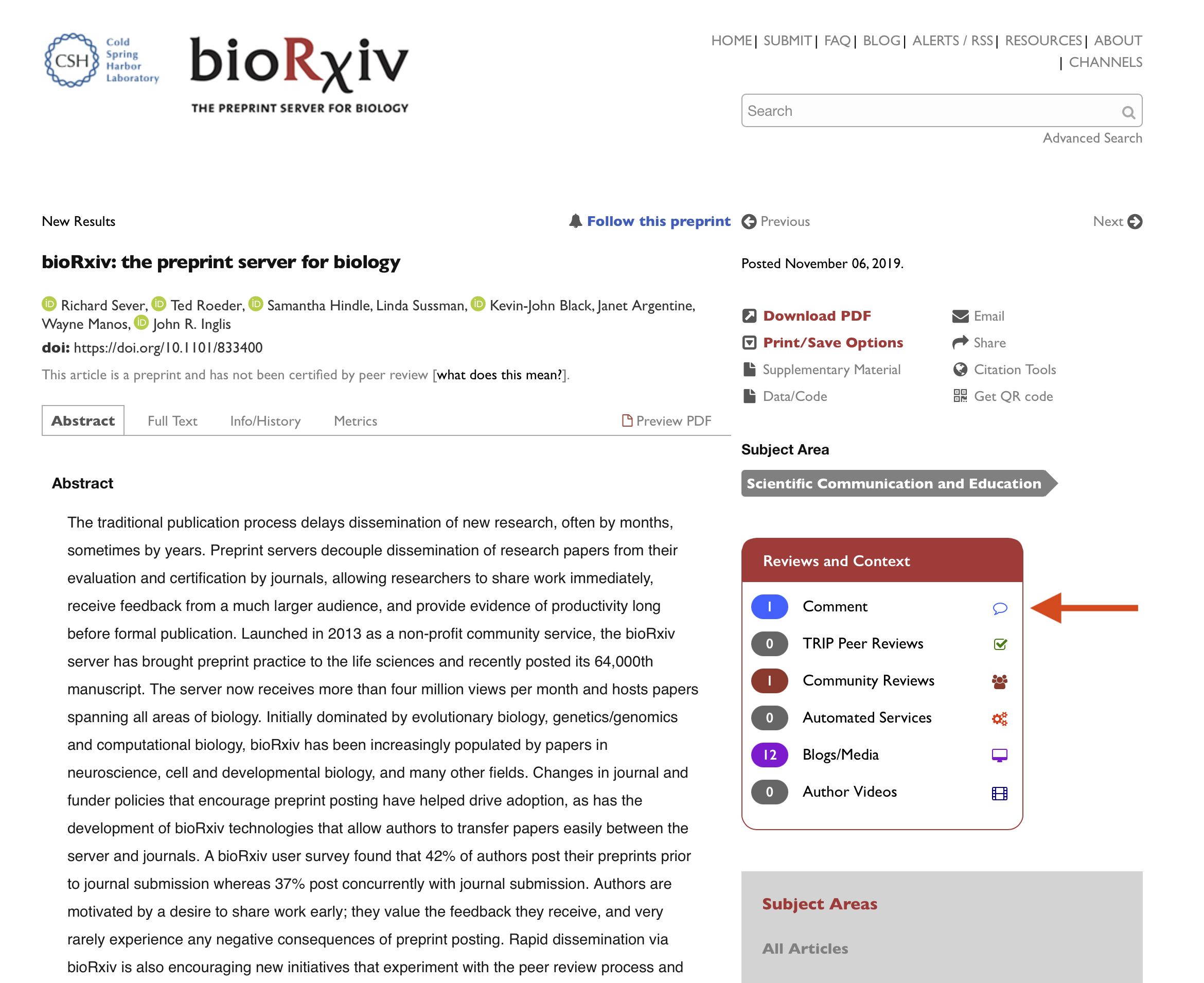
The comments are located under the “Comment” link (with the "speech bubble" icon) on the "Reviews and Context" widget), as shown in the figure above. Upon clicking, a panel will appear on the right hand side of the screen with the commenting interface (see below).
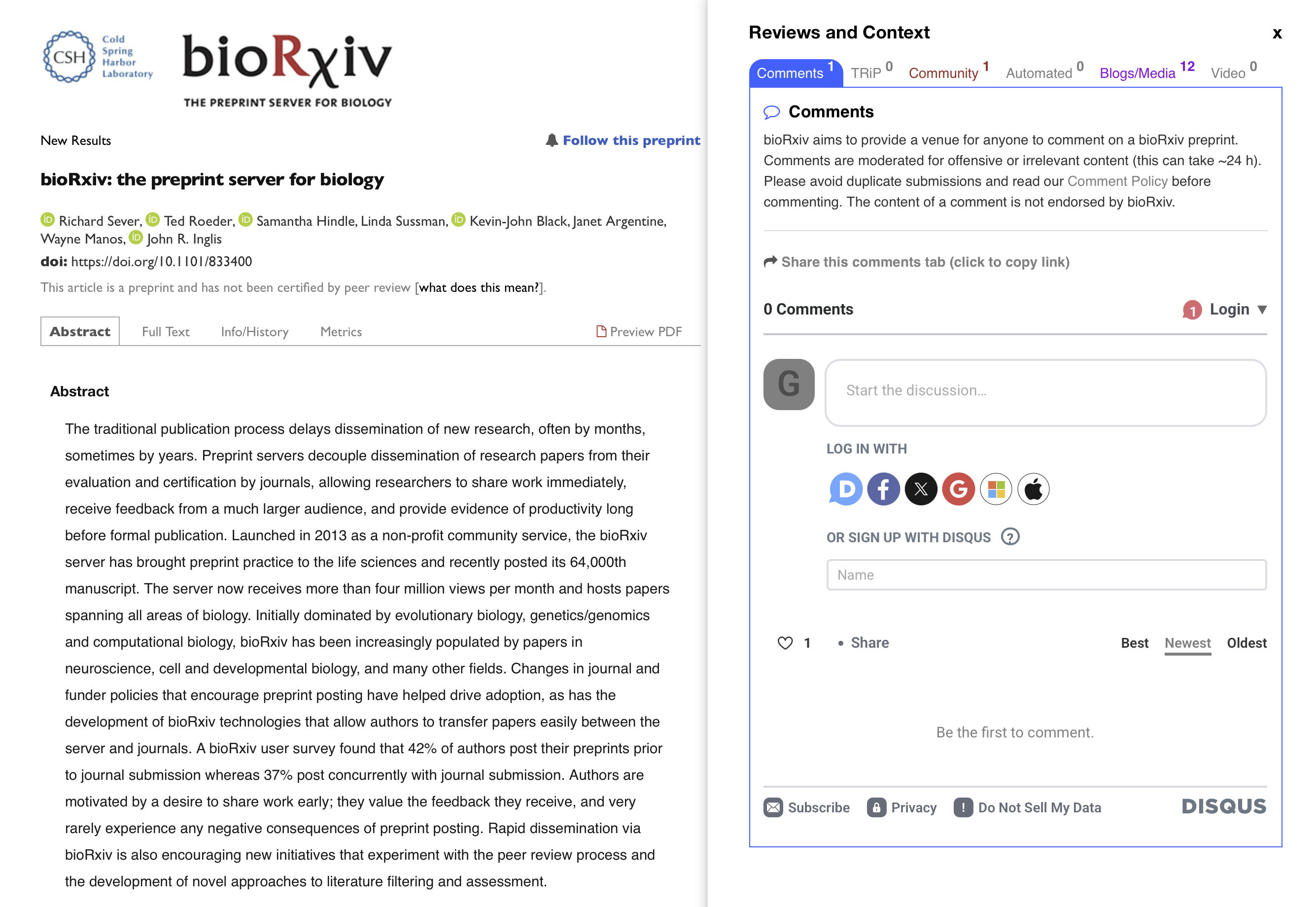
The dashboard opened at the "Comment" tab. Users can log in using one of the options provided, or comment as a guest.